Log in[Link]
The first time, enter your registrar ID and the user ID in the corresponding fields, together with the password. By default, the administrator user has a user ID equal to the registrar ID. The password is a string that you created yourself when you activated your account. You will also need to set up 2-step verification. More information on the set-up process can be found here:
The first page of the registrar website is a news page. To start the web interface, click on the item ‘My registrations’ in the top menu.
Warning
We advise you to lock your screen or log out when leaving your PC.
Once logged in, anyone can perform action on My registrations, including paying and transforming transactions, such as registrations or transfers.
Home screen[Link]
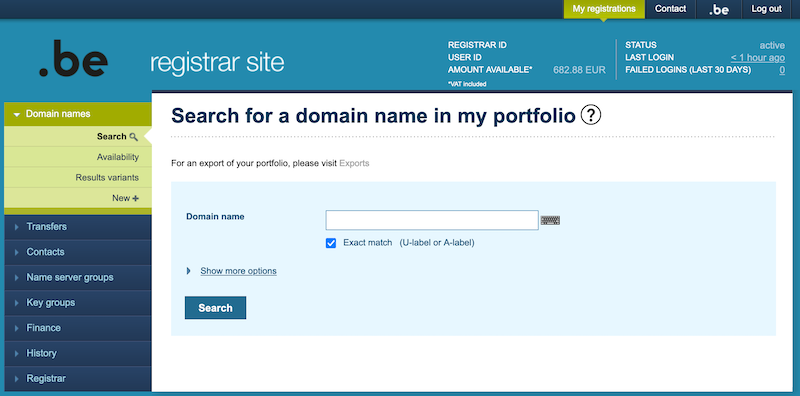
A typical screen is divided in three parts:
Top:[Link]
Here you will find your registrar ID, the user ID, the current status of your account and your available money. If part of the information is not shown, this means that you do not have the privilege to see the financial information (See ‘Registrar/Users’ for more information). The available money reflects the running total of unpaid invoices plus new registrations since the last invoice. It will not be possible to register domain names when the available money is below 0 EUR. The available money is affected by different transactions.
Left:[Link]
The menu with the list of objects and their available transactions.
Centre:[Link]
At the top of the screen, the title describes the functionality available on the current page. e.g. A transaction such as ‘Search for a domain name in your portfolio’ or a view such as ‘Domain name details’.
A transaction consists of a screen that must be filled in to obtain the desired result. An asterisk (*) marks a required field. Not providing any data in such a field will generate an error. You can only enter as many characters in a field as provided for by that field. See also the EPP part for the length of the specific fields.
A view consists of an information screen where you have buttons to execute a transaction on the object or view more specifics about the object.
